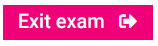Activity information
Reading time
There is no reading time given for viewing this past exam. You will be given 10 minutes reading time in the sample and real exams.
Working time
There is no time limit to viewing this past exam. You will be given 2 hours to attempt the questions in the sample and real exams.
Permitted equipment
- Calculators approved by NESA may be used.
- You must use headphones while viewing video content.
- Pen and paper are permitted for planning. The supervisor will provide you with paper.
Total marks: 50
Section 1 – 20 marks
- Attempt Questions 1–3
- Allow about 45 minutes for this section
Section 2 – 30 marks
- This section has two parts, Part A and Part B
- Allow about 75 minutes for this section
- Attempt Questions 4–5
- Attempt Question 6
Navigation and toolbar
The navigation bar contains the question numbers, and access to this information page.
have flagged
have attempted all parts
question
A countdown timer is at the top right of the sample and real exams.
A toolbar at the top of the screen provides the following functions.
Flag a question. Highlight text.
The highlight tool has a dropdown allowing you to select a highlight colour, or remove a highlight.
To increase or decrease font size, or to change the colours of the foreground
text and the background, use the controls shown. You may reset these
settings if you wish.
Additional zoom functions
The size of all elements on screen can be increased or decreased by using
control + or control – (Windows/Chromebook)
command + or command – (Mac).
Specific functionality in response textboxes and browser
The response textboxes have standard text styling functions.
Additional functions are provided via these buttons:
You can paste text by using control v or command v.